Get Muffled Audio with Low Pass Filter in DaVinci Resolve
June 20, 2024
Davinci Resolve Tutorial

Low Pass Filter. What is it?
It is an audio filter that removes high-frequency sounds from an audio signal.
In simple terms, it creates a sense of depth in the audio.
Where is it used?
In cases where you need the audio muffled or underwater.
Another Great Application is for Background Music. It sounds better than the sharp high-frequency music that plays in the background which clashes with your voiceover.
Here’s how you can get Muffled Audio with Low Pass Filter in DaVinci Resolve:
Step 1 : Import your Audio in Timeline, and go to the Fairlight Page in DaVinci
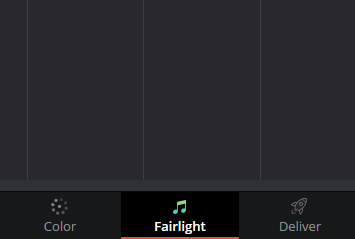
Step 2 : Make a note of the Track number on which your Audio is.
Example: In the Image below, the Audio is on A1 which is Audio 1.
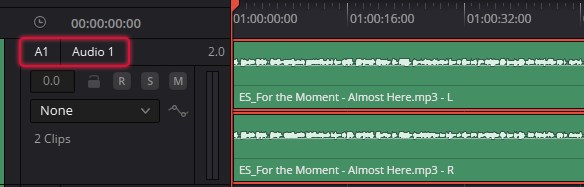
Step 3 : Open the Mixer from the top right of your screen

Step 4 : Double Click and open the EQ (Equalizer) of your Audio Track Number (A1 in this example)
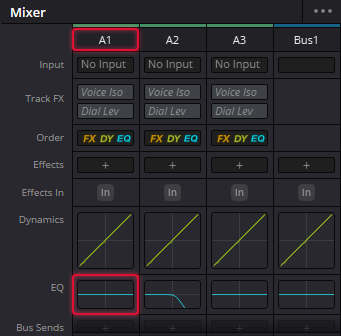
Step 5 : Enable Band 6 in the EQ, and pull it towards the left.
The further you take it to the left side, the more muffled the audio will get.
Find the sweet spot for your audio, based on your creative preferences.
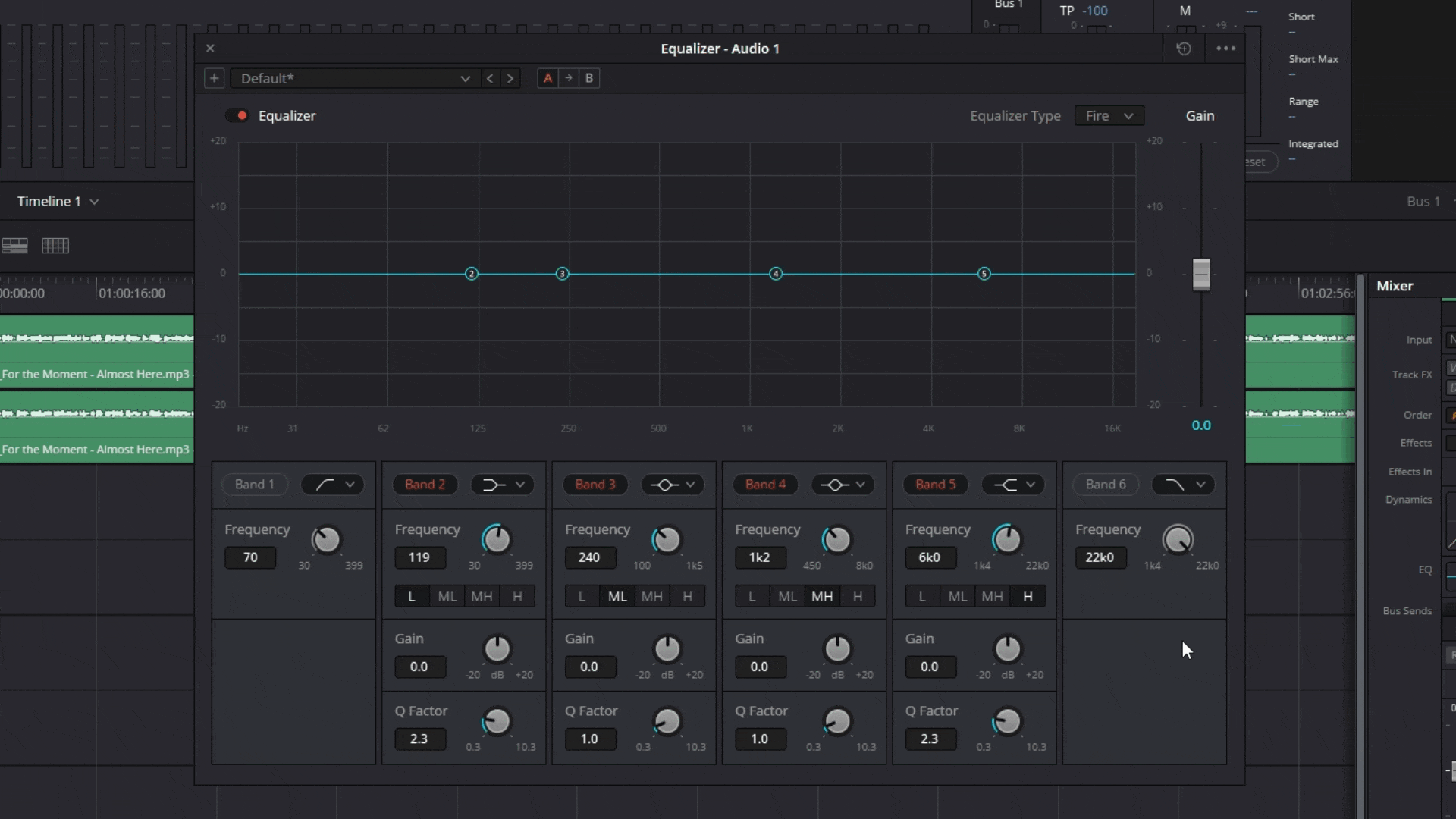
And that's how you do it!
Now your audio in that track will sound muffled.
Thank you so much for reading this blog! I hope it was useful.
Make sure you Share this with your editor friends, and consider Subscribing to my YouTube Channel for more!
* with sam
Made in मुंबई
©WITH SAM 2025 ALL RIGHTS RESERVED
