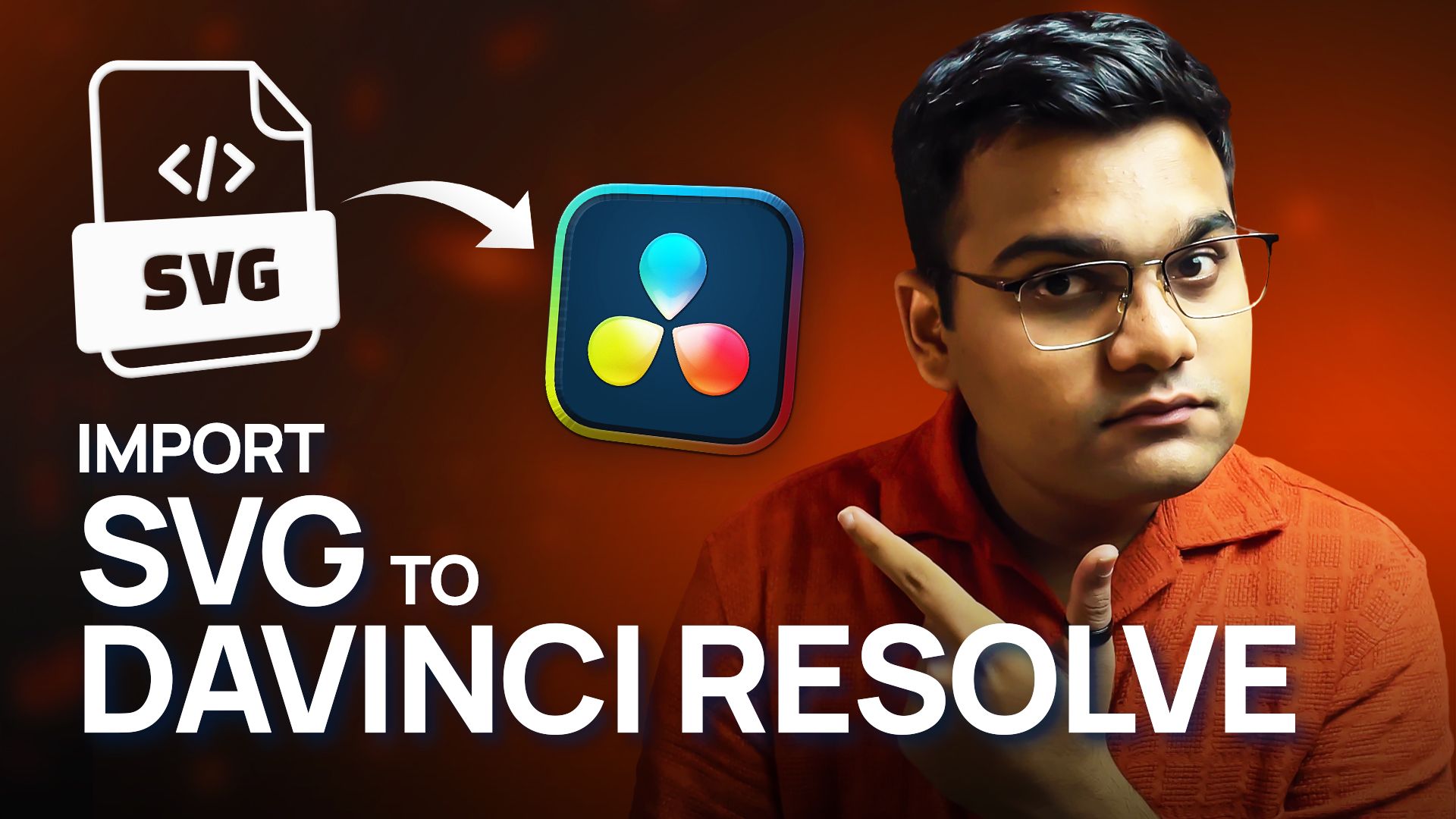
Smooth Motion Blur Zoom Effect in DaVinci Resolve | Beginner-Friendly
June 19, 2025
Davinci Resolve Tutorial

If you’ve ever wanted to achieve smooth, professional-looking zoom in and zoom out effects in your videos using DaVinci Resolve, this step-by-step guide is exactly what you need.
I’ll walk you through the entire process, showing you two easy methods — one applied directly to the clip and another using an adjustment clip. Plus, I’ll show you how to add motion blur for an even smoother, more cinematic feel.
Method 1: Applying Zoom Directly to the Clip
Let’s start by applying the zoom effect directly to the video clip. I’ll be using a gym video where I’ll zoom in on a handle as the subject passes by.
• What Most People Do (But Shouldn't):
The common mistake many editors make is using the Inspector tab to keyframe the zoom and position. This method often leads to a shaky, unstable zoom effect, even when easing in and out is applied. Instead of keyframing the position, the key is to adjust the anchor point (pivot) — but this must be done in the Fusion tab, not in the Edit page.
• The Correct Way:
1. Go to the Fusion Tab:
Select your clip, go to the Fusion tab, click the MediaIn node, and add a Transform node.
2. Set Size and Pivot:
In the Fusion Inspector, use Size instead of Zoom and Pivot instead of Anchor Point.
3. Keyframe the Zoom:
Set a keyframe for Size where you want the zoom to start. Move to the point where you want the zoom to end and increase the Size. Adjust the Pivot to center the zoom on your subject.
4. Smooth the Zoom:
Open the Spline tab, select your Transform node, and make sure the keyframes are visible (use the Zoom to Fit option if needed). Select both keyframes and press S to smooth them.
For an even smoother zoom, drag the right keyframe’s handle towards the left for a gentler acceleration.
5. Add Motion Blur:
In the Transform node’s settings, enable Motion Blur and adjust the quality based on your system’s capability.
6. Zoom Out:
To create a zoom out, simply keyframe the Size again and reset it to its original value. Apply the same smoothing steps in the Spline tab for a seamless effect.
• Final Result:
Play the clip in the Edit page to see the clean zoom in and zoom out effect with smooth transitions and motion blur.
Method 2: Applying Zoom Using an Adjustment Clip
If you prefer to apply the zoom effect using an Adjustment Clip, the steps are almost identical:
1. Create an Adjustment Clip and place it over your footage.
2. Open the Fusion page for the Adjustment Clip.
3. Paste the previously created Transform node setup.
4. The zoom effect will now apply to everything under the Adjustment Clip.
Remember to keep the Adjustment Clip enabled; otherwise, the zoom effect won’t be visible.
Final Thoughts
That’s how you can create smooth zoom in and out effects with motion blur in DaVinci Resolve, whether you want to apply it directly to a clip or use an adjustment clip for added flexibility.
If this tutorial helped you, consider sharing it with your friends, and consider 🔗Subscribing to my YouTube Channel for more! I regularly post tutorials on DaVinci Resolve, creative workflow tips, and even tech reviews.
Also check out my 🔗Gumroad shop for affordable motion graphic packs, and my 🔗blog for weekly tips and behind-the-scenes content.
🚀 By the way…
If you’re a podcaster looking for a reliable freelance video editor to handle your podcast edits with precision, great pacing, and modern motion graphics,
I offer freelance podcast video editing services on Contra.
You can check out my work and hire me directly through my Contra profile 🔗[HERE]
Thanks for reading, and I’ll see you in the next one!
* with sam
Made in मुंबई
©WITH SAM 2025 ALL RIGHTS RESERVED