How to Set Timeline TIMECODE to Zero Permanently in DaVinci Resolve (2 Simple Methods)
October 08, 2024
Davinci Resolve Tutorial

If your timeline timecode starts at 01:00:00:00 in DaVinci Resolve and you need it to begin at zero, follow these simple steps:
Method 1: For a Single Timeline
1. Right-Click the Timeline:
Select Timelines > Starting Timecode.
2. Set Timecode to Zero:
Change the value from 1 to 0, then click OK.
Method 2: For All Projects
1. Go to Preferences:
Navigate to DaVinci Resolve > Preferences.
2. Adjust User Settings:
In the User > Editing section, set the Start Timecode to 0.
3. Apply Changes:
Click Save to ensure all new timelines default to zero.
---
By resetting the timecode, subtitles and other synced elements will align properly.
If this tutorial helped you, consider sharing it with your friends, and consider Subscribing to my YouTube Channel for more! I regularly post tutorials on DaVinci Resolve, creative workflow tips, and even tech reviews.
Also check out my Gumroad shop for affordable motion graphic packs, and my blog for weekly tips and behind-the-scenes content.
Thanks for reading, and I’ll see you in the next one!
* with sam
Made in मुंबई
©WITH SAM 2025 ALL RIGHTS RESERVED


